Exporting Resume Website To PDF – How I Did It
Exporting Resume Website To PDF – How I Did It
As many of you know, one of my longest outstanding projects is Two Way Resume. It was started back in college and has grown into one of my most successful WordPress projects. It leverages a very custom WordPress multisite install where users are able to register for paid or free accounts to create a personal resume & portfolio website. It avoids drag and drop or visual editors and instead uses simple input fields and leverages LinkedIn’s API to easily and quickly add your content to the platform.
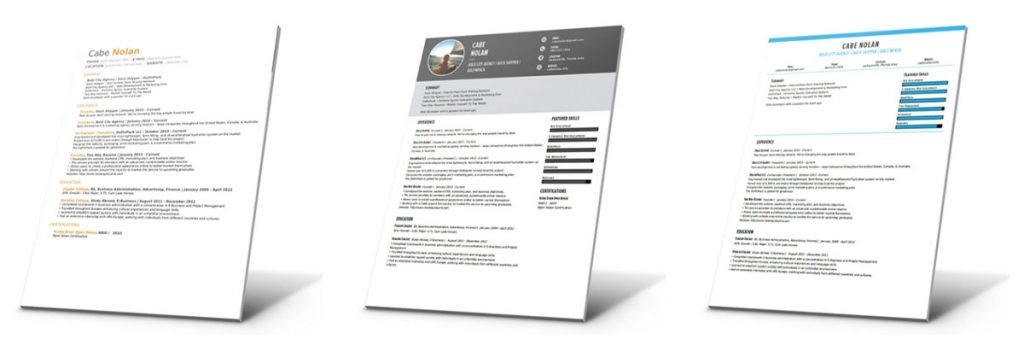
While the site has continued to grow every day, the biggest requested feature was the ability to export your resume website to a PDF format. While the focus of the website is definitely on the online presence and personal branding side, I had added the PDF format to my list to get started on a while back and finally had a little time to implement.
We launched the beta version of the PDF download about three months ago and then went live with three templates two weeks ago. Two of the templates are premium (only available to paying users), while the third is available to everybody. A lot of the Two Way Resume site leverages Advanced Custom Fields to grab and update content from the database. This has been meshed with DOMPDF (I wrote a tutorial on this a while back) to generate the PDF document. The PDF templates are all custom developed which I can say took some extended time. While DOMPDF is great, it still lacks a lot of CSS3 techniques which had me banging my head against the desk trying to get an element aligned where I needed it.
Each template has multiple color options. I accomplished this by assigning the PDF template to a string and then running a find and replace within that string for inline color styles like so:
$color = $_POST['theme-color'];
$stuff = 'all of your PDF template code';
$stuff = str_replace("26afe5", $color, $stuff);
Overall, the process for implementing a PDF downloadable template was not all that difficult. The most time consuming aspect was the designing of the PDF templates which is why we only released with three. We have another three templates in the pipeline that will be completed over the next couple months.
I hope you enjoyed the write-up. To learn more, send a note over in the comments or checkout TwoWayResume.com to see it in action!


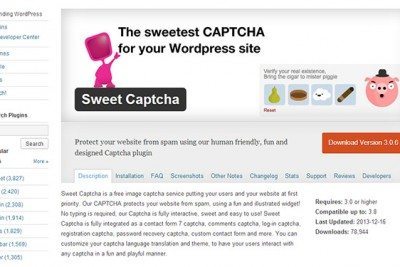
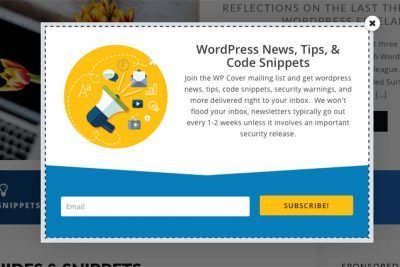


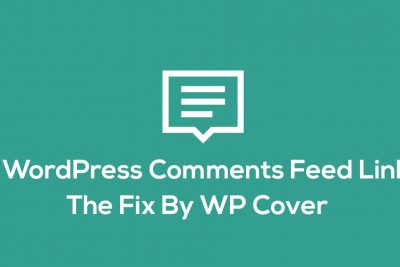
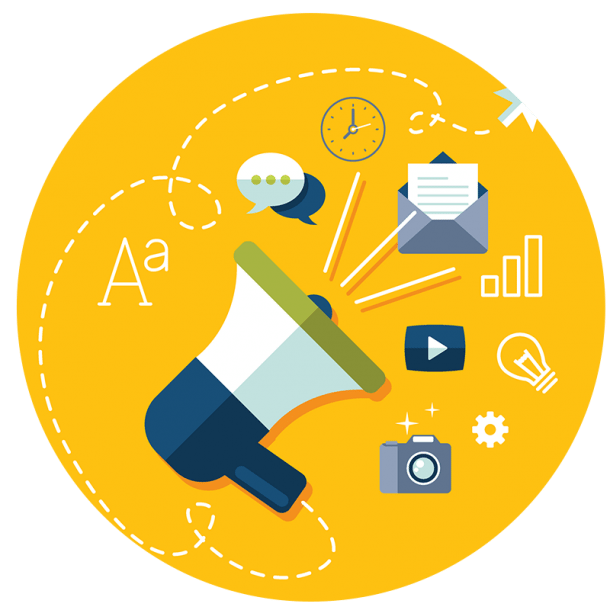
Share Your Thoughts